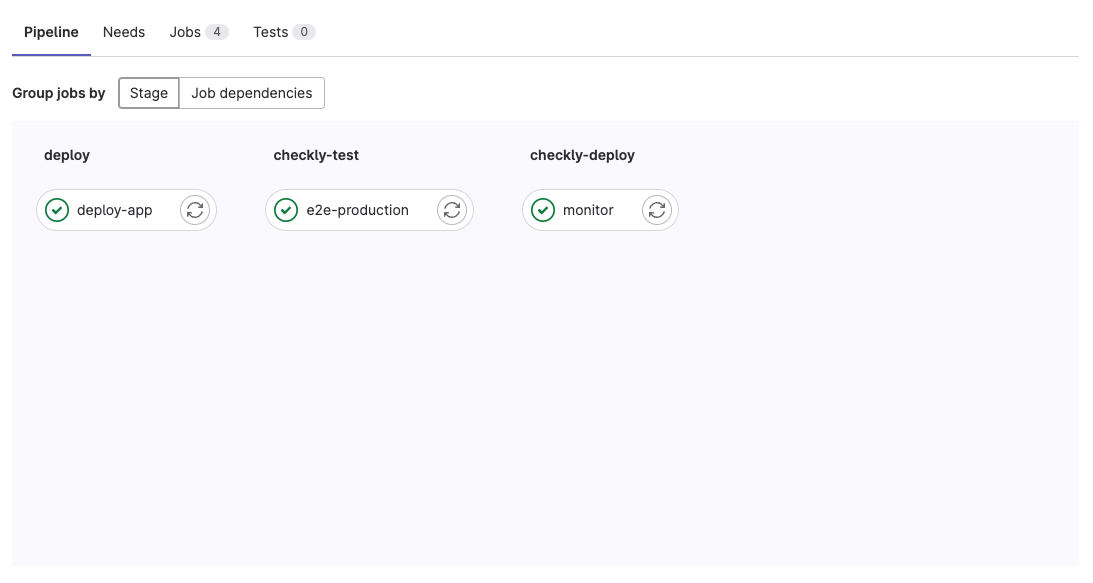A Basic GitLab Pipeline Example
Create a new.gitlab-ci.yml file in your repo, or add the steps and stages from the example below to your existing file.
This pipeline is “branch aware” and treats the main branch as the production branch. This means checks are only deployed
to Checkly after they are ran against production (after merging to main) and the checks passed.
.gitlab-ci.yml
- deploy: this is where your application specific deployment logic happens
- checkly-test: after the deploy stage, we run the
checkly testcommand. We run two different jobs based on whether we are on themainbranch of a different, feature branch so we can set a different environment. - checkly-deploy: the last stage, that only runs on
mainis to deploy the checks to Checkly. Note that this stage only runs when the previouse2e-productionjob is successful.