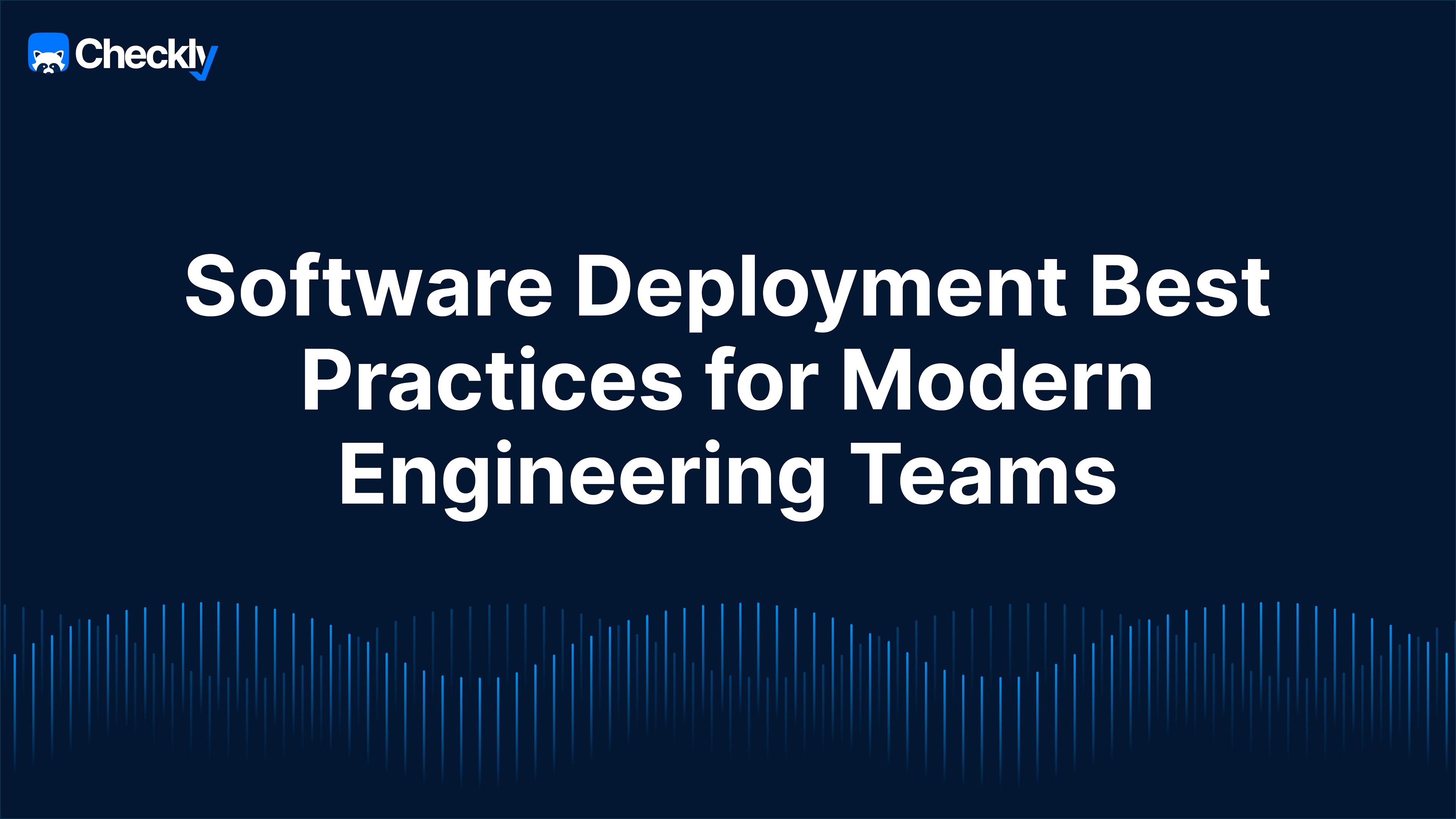Table of contents
Adopting best practices for software deployment is essential to maintaining a high standard of quality, minimizing downtime, and ensuring that your applications meet user expectations. Here are five best practices to help you deploy your software more securely and reliably.
Your Software Deployment Checklist
1. Plan and Prepare
- Define deployment goals, scope, and timeline.
- Identify dependencies, risks, and create a rollback plan.
- Verify target environment readiness (e.g., servers, databases, configurations).
- Back up critical data, including databases and configuration files.
- Notify stakeholders of the deployment schedule and ensure team alignment.
2. Validate in Staging
- Validate all updates or features in a staging environment that mirrors production.
- Test all dependencies, integrations, and critical workflows for compatibility.
- Address any performance issues identified during testing.
3. Deploy Strategically
- Select an appropriate deployment strategy (e.g., rolling, blue-green, canary) based on project needs.
- Execute the deployment in phases or waves to minimize risks.
- Monitor logs and metrics in real-time during deployment to catch errors early.
- Communicate progress to stakeholders throughout the process.
4. Validate in Production
- Set periodic monitors for key user journeys, API endpoints, and backend services.
- Review application and system logs for errors or anomalies.
- Validate integrations with external services and APIs to ensure seamless operation.
- Check system performance metrics like latency, throughput, and error rates.
5. Continuous Monitoring and Optimization
- Collect feedback from end users and team members to identify potential issues.
- If critical issues arise, implement the rollback plan swiftly to restore stability.
- Document outcomes and lessons learned to improve future deployments.
Now, let’s take a look at some best practices to make sure all these steps go as planned.
Consider a Canary Deployment Strategy
A canary deployment strategy rolls out new code to a small, controlled subset of users before a full-scale release. This minimizes risk by limiting the exposure of untested changes, allowing you to monitor performance on a smaller scale. If issues arise, they can be caught early and addressed before they impact your entire user base, ensuring a more controlled and safer deployment.
To implement a canary deployment, segment your user base and gradually increase the rollout based on factors like geography or user demographics. Monitor the canary group closely. If everything runs smoothly, you can proceed with confidence. If not, pause, fix the issues, and re-test. This approach allows you to mitigate risks effectively and avoid widespread disruptions.
The recent CrowdStrike incident underscores the importance of this strategy. A widespread outage could have been avoided with a canary deployment, where potential issues would have been detected early within a smaller group of users. By validating your code in a real-world environment on a limited scale, you safeguard the stability and reliability of your application, refining your deployment process and boosting overall confidence.
A key drawback of canary deployments is their slower rollout, as each increment demands careful monitoring over several hours. Additionally, maintaining observability across the application stack and infrastructure can be resource-intensive and challenging.
LinkedIn has been using canary deployments for quite a while. To increase confidence in their deployments, they adopted Checkly to implement targeted end-to-end tests during canary deployments and catch mid-tier and back-end service issues early, preventing broader failures.
"Checkly allowed our test coverage to grow by a large margin, which helped us uncover issues that we otherwise couldn’t catch."
Maintain a Robust Rollback Plan
A robust rollback plan is essential for any deployment strategy. No matter how thorough your testing and planning, issues can still arise. A rollback plan allows you to quickly revert to a stable version if something goes wrong, minimizing downtime and preserving user trust.
Key elements of a solid rollback plan include version control for easy reversion and a deployment process that supports rapid rollbacks. Automation plays a crucial role here, enabling you to execute a rollback swiftly with minimal manual intervention, often with just a click.
Clear communication protocols are also vital. Every team member should know the rollback procedures and their specific role in the process. Regular drills ensure everyone is prepared and the plan can be executed smoothly under pressure. A well-maintained rollback plan not only safeguards your application but also reinforces your commitment to reliability and user satisfaction.
Create Focused Runbooks
While comprehensive documentation might seem like a good idea, it often becomes outdated and cumbersome, with large portions rarely, if ever, used. Instead, focus on creating targeted, up-to-date runbooks that provide clear, actionable instructions for handling critical situations.
Your on-call team needs precise guidance when an alert triggers in the middle of the night—not pages of unnecessary details. A well-crafted runbook should be their go-to resource, offering step-by-step instructions for managing emergencies, such as rolling back a deployment or addressing a critical system failure.
By streamlining your documentation to focus on the most crucial aspects of your processes, you ensure that your team has the tools they need when it matters most. These focused runbooks are easier to maintain, ensuring they stay relevant and accurate as your systems evolve.
This approach reduces the burden of maintaining extensive documentation and enhances your team’s ability to respond effectively during high-pressure situations. Prioritizing runbooks over exhaustive documentation makes your deployment process more agile, reliable, and resilient.
Make Monitoring Part of Your CI/CD
Integrating monitoring directly into your CI/CD pipeline is essential for ensuring your applications are healthy and performing as expected from the moment they are deployed. Monitoring should be a core component of your deployment process, not an afterthought. By embedding it into your workflows, you can catch issues early, often before they reach production, helping to maintain the stability and reliability of your applications.
This integration allows you to automatically validate key functionalities with every deployment. If issues arise during these checks, they can be addressed immediately, reducing the risk of bugs or performance problems in your live environment. This not only improves software quality but also accelerates the feedback loop, enabling your team to respond to issues more quickly.
Furthermore, monitoring within your CI/CD pipeline supports continuous improvement. By analyzing deployment data, you can identify patterns, diagnose root causes, and refine your monitoring strategies over time. This proactive approach ensures your monitoring adapts to the evolving needs of your applications, leading to more reliable deployments and reduced downtime.
Meet Monitoring as Code
The best way to implement monitoring into your CI/CD is by adopting Monitoring as Code.
Monitoring as Code is the practice of defining and managing monitoring configurations and policies through version-controlled code. It enables automated, consistent, and scalable monitoring across environments.
Some benefits of Monitoring as Code include:
- Consistency and Reproducibility: Monitoring configurations are versioned alongside the application code, ensuring that changes are tracked and can be rolled back if necessary.
- Collaboration: Engineers and operations teams can collaborate more effectively, as monitoring configurations are treated as code and reviewed through pull requests.
- Automation: Automated checks and alerts can be integrated into CI/CD pipelines, providing real-time feedback on the application's health and performance before it reaches production.
With Checkly’s CLI, you can integrate Monitoring as Code into your CI/CD pipeline in minutes.
Run Your E2E Tests Locally
With Monitoring as Code in place, one significant advantage is the ability to run your end-to-end (E2E) tests locally.
Running your E2E tests locally is crucial for ensuring the reliability and accuracy of your application before it reaches production. By testing locally, you can identify and resolve potential issues early in the development process, such as broken user flows, faulty integrations, or performance bottlenecks. This proactive approach allows you to refine your application in a controlled environment, ensuring it functions as intended when deployed.
Additionally, local E2E testing helps you validate that your application is aligned with your current infrastructure and meets business requirements. By simulating real-world scenarios on your local machine, you can catch discrepancies and edge cases that might otherwise be overlooked. This thorough testing process leads to a more stable and resilient application, reducing the risk of downtime and improving overall performance once the application goes live.
Running E2E tests locally not only enhances your development workflow but also provides a higher level of confidence in your application’s quality and readiness for production.
Start Detecting Issues Faster
Yes, these are some global best practices for software deployment, but it's crucial to remember that every organization is unique. Your specific infrastructure, team dynamics, and business goals will influence how you implement these strategies.
Tailor these practices to fit your particular setup, continuously refining them as your organization grows and evolves. Stay adaptable, learn from each deployment, and integrate tools and processes that align with your workflow.
Ready to take the next step?
Start by exploring how the Checkly CLI can integrate monitoring into your CI/CD pipeline, helping you catch issues early and maintain a high standard of quality throughout your deployment process. Install the Checkly CLI and customize your approach to fit your organization’s unique needs.